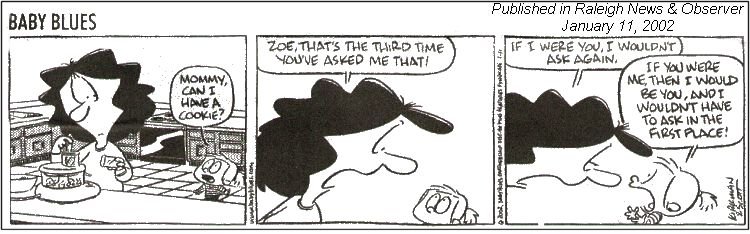
Welcome to my monthly newsletters.
Well... Nearly-monthly. I miss a month once in awhile. More often, recently, than not! Someday I catch up.
In any case --
Many of you may have just started down the path of home computing, and if you are in that set of people: I encourage you to browse earlier SCScompA newsletters if you have not already done so.
All of you: Don't hesitate to send me any comments/questions/concerns that you may have regarding material presented in these newsletters.
Let's begin, as usual, the newsletter with a couple of scanned (I use a Microtek ScanMaker V6upl) comics. (I show these as a sample of scanning material and using the results of the scanning process. The scanned image has been adjusted with PaintShop Pro. For example, the scanned material ends up in the computer with a "grayness" the color of the newspaper and PaintShop Pro is used to "swap" that color with "white". Also, writing on a scanned image is shown. Your home computer system's image-processing application may be used to do similar functions).
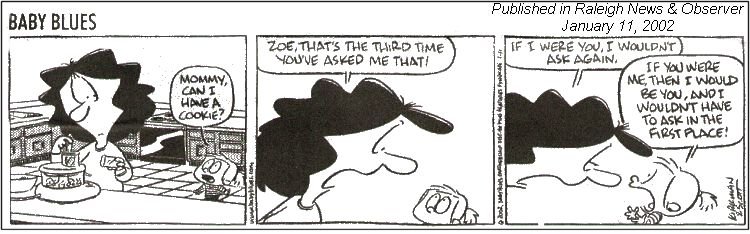
Dagwood moved his clocks, last Fall, incorrectly.... I hope he moved them correctly this Spring!
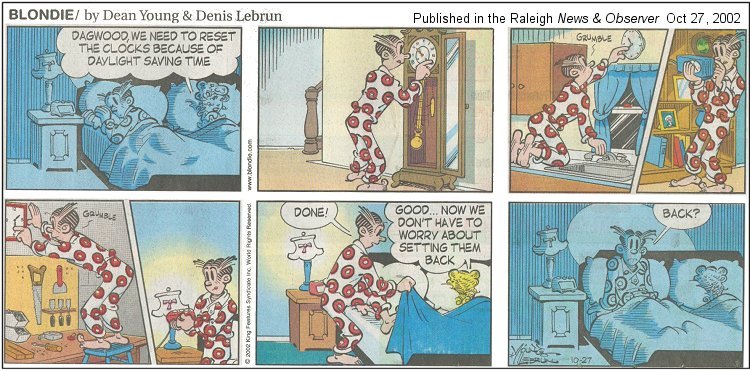
I wish you success with your use of home computing systems.
Contact me regarding any matter in this newsletter that causes you concern or you want to otherwise discuss.
Regards,
Dave Shogren
eMail to: SCScompA@aol.com
---------------
Example of Using a Screen Capture Application |
|
Why do I want to capture information that is displayed on my PC display? For a number of reasons! For example:
I use two screen-capture approaches.
I use PaintShop Pro's support the most. Example of PaintShop Pro's Screen Capture Support
Using Windows' Screen Capture Support Support for screen capture on my Windows 2000 system is very simple. I have not taken the time to check if the support is the same on each Windows' system. I recommend, if you have need of such support, that you go to your Windows' Help panel and search for "Screen Capture". You should get to Help from the Start button: (In Windows 2000 Help, the keyword: screenshots brings forward the help I was looking for).
Give screen capture a try if you are not already doing so. Let me know what your screen capture needs and uses are. I am curious if a home computer user makes use of such an application -- or are my home computing needs so different that I need/use the approach(es) while most home computer uses do not? Probably.... However, keep in mind that there is a way to capture the shown-screen and try one of the approaches when you get a chance. |
Windows' Folder and "Long" File Names |
|
If your Windows' folders, when displayed, show file names such as in the following, it is sometimes useful to see the entire file name and not the ... at the end of the name.
What you may want to do is position the mouse at the vertical bar in the Windows'-shown panel and, then, holding down the left mouse button pull the bar to the right as desired. You could, naturally, as the indicator implies (when you have the mouse positioned at the vertical bar) pull the bar to the left -- but, we want the Name field to be larger -- so, we move to the right!
You may do this to any of the Windows'-shown fields (in this example's case: Name, Size, Type, Modified). The file names look fine, now.
Once you have the fields positioned as you prefer, you may then choose to set the shown-panel's organization for all-such panels. Clicking on Tools->Folder Options gives us that chance.
The panel that is presented is quite straight forward -- and, if desired, you click on the Like Current Folder button and confirm that option. Then, later on, when you open a Windows' folder that has "long" filenames for data inside the folder you will see the names as long as you have moved the Name field-bar to the right sufficiently to see them!
The same approach may be used on many Windows'-shown panels. Move your mouse to a vertical bar within the panel and see if the shown-bar is adjustable if necessary. Give it a try sometime. |
This Month's Example of Scanned Material and/or Digital Photographs |
|
In most of my newsletters, I show a few examples of using an HTM-type approach at sharing photographs or other material including scanned images with family/friends. This month I discuss/show examples of:
To see this month's example click anywhere on the following image, or, on the link below the image.
Link to This Month's Photograph Examples from SCScompA (if you did not click on the above image).
-----------------------------------------------------------------
Don't hesitate to contact scscompa@aol.com with any comments regarding the above or for any related discussion.
|
Miscellaneous Comments Regarding Home Computer Use Matters that Came Up in April/May 2003 |
|
|
Contact SCScompA if you have any comments or questions about the above. |
FreeCell Game/Deal of the Month
|
|
We continue, in our household, doing FreeCell deals from 1-to-32000! We will NOT accomplish this task. We know that. However, as we go along in our for-fun-effort, yet frustration... I will mention once in awhile specific FreeCell deals we find challenging.
Note: If you are running your PC on Windows 98, it is possible you have to specifically install FreeCell. Just install Accessories/Games. Let me know if these FreeCell games and the number of times we had to restart to solve the deal is about what you find. If you are going to attack deals 1-to-32000 and want to interact with us in that regard, let me know what thousand-or-so you are going to start with. We have completed deals through 2000. Now, we are attacking 2001-to-3000 and I would recommend you start with 3001! At the rate we are going (a little more than 100 deals a month) it will only take us 22 more years to complete the 32000 deals without your help. If you let us know what you have completed, it will take us less time! I am adding to this column in the newsletter a few "special" games that we found during the month.
Let me know how YOU do! If you want to see our list of FreeCell Deals 1-thru-what we are working on now and our comments on how many times we had to restart the deal to find a solution, let me know -- or click on: SCScompA FreeCell Table of Completed Deals
|
Or send snail-mail to:
SCScompA
P.O. Box 58223
Raleigh NC 27658
USA
------------------------------
Use your Web browser's Back button or to go to SCScompA's main Web page and other newsletters, click on: SCScompA main Web page or go to any of the pages pointed to in the SCScompA frame at the left of this panel if you are viewing this within a frame of the main Web page.