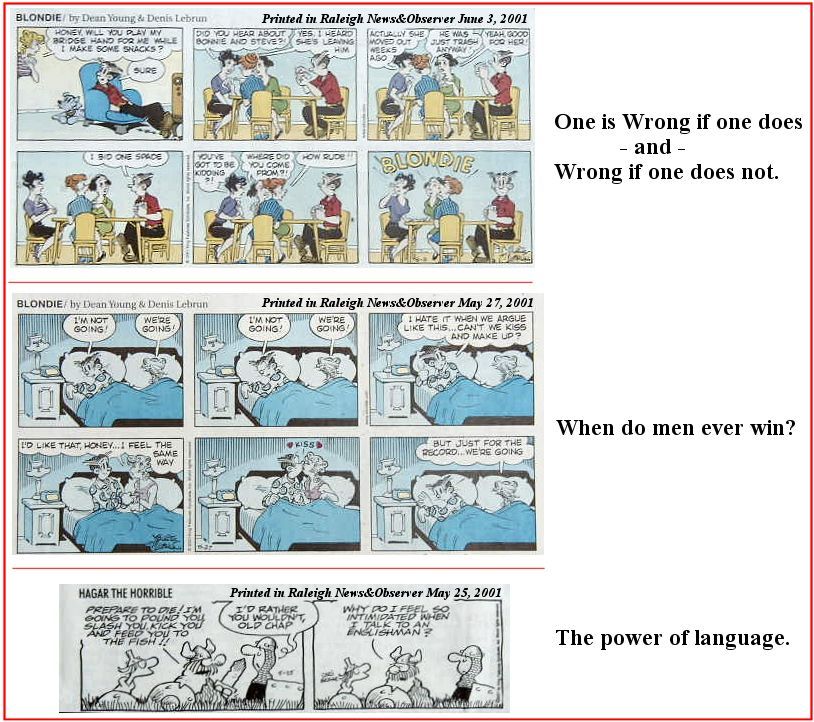
Welcome to my monthly newsletters. The May newsletter had been late due to April/May travel getting in the way the first week of May -- so, I delayed the June newsletter until now. If you had visited this page early-May and missed the completed May newsletter, please take a look at it in its final format when you have a chance.
June is starting out to be a terrific weather-month here in Raleigh: Not much rain, not too much heat (so far, only a couple of days in the 90-deg. F. temperature range), and no hurricanes (yet!). Families are on their summer-vacation trips or soon heading in that direction -- and I hope you all have time to use your laptop or in some way write a journal of your June-thru-August family activities. Have a good time -- and, document your activities for discussions/sharing with other family/friends!
I encourage you to browse earlier SCScompA newsletters if you have not already done so, and to send me any comments/questions/concerns that you may have regarding material presented in these newsletters.
First, another couple of comics from this month. The example I show this month was two separate comics scanned and put into one image with a couple of text comments added using an image processing application. I used PaintShop Pro for this example. Let me know if you have questions or comments on how the following example was built.
Note: My scanner (a 3-year-old Microtek ScanMaker E3 Plus) had broken earlier this month. I ordered a replacement scanner and until it arrived (for the following-shown items) I had taken a picture of the material to be scanned. I used my digital Olympus camera and then modified (using Paint Shop Pro) slightly the scanned images to put them into the format shown. After my scanner arrived, I replaced the digital camera pictures with properly-scanned images. The exercise was a good test of using a digital camera to capture an image that normally would be captured using a scanner. I am not recommending such an approach -- but, if you do not have a scanner but you have a digital camera: There may be situations you want to do something similar. The following picture is from the "properly scanned" version of the shown picture. I will further discuss this matter in an upcoming newsletter.
Some of us have been part of these situations.
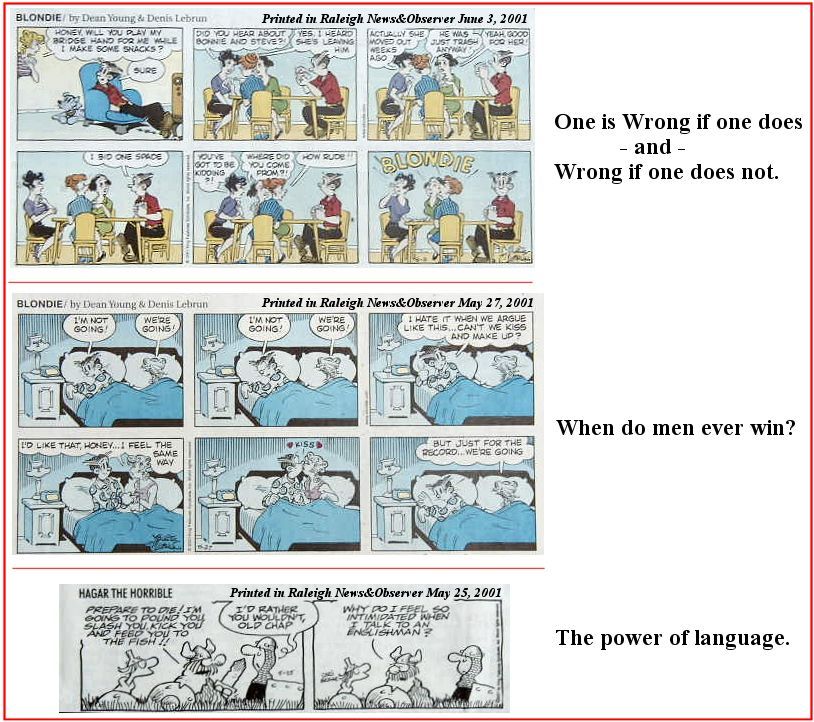
I hope you have a good month of using -- and, I wish you have continued success with -- your home computing systems.
Contact me regarding any matter in this newsletter that causes you concern or you want to otherwise discuss.
Regards,
Dave Shogren
eMail to: SCScompA@aol.com
---------------
Examples of Using a Home PC and its Connected Printer |
|
The above title is, perhaps, an overstatement. However, I keep it as it is. I have had a few questions/comments about printing -- and, I have wanted to have a newsletter item for awhile to see if there is sufficient interest in the topic eventually have a more detailed discussion in printing. In any case, following are the comments for this newsletter item:
We did not discuss sharing printers between multiple PCs in your home or other important matters -- and, we just "touched the surface" of the above matters. By briefly showing and discussing the above "printing" matters, I hope that this lab item gave you some ideas that enhance your use of printing. Contact SCScompA regarding the above discussion: I am interested in your comments and in knowing if the topic fits your needs. I also have lab exercises that assist you in better understanding the approaches used if you have need of such assistance. |
This Month's Example of Viewing Scanned and/or Digital Camera Pictures using HTM (Web page) parameters. |
|
In many of my newsletters, I show a few examples of using an HTM-type approach at sharing photographs or other material including scanned images with family/friends. To see this month's example click on: This Month's Photograph Examples from SCScompA.
-----------------------------------------------------------------
If you clicked on the above, let me know what the download/display times are. I try to keep the displayable time to be less than 5 minutes with a 56KB Internet connection modem. Naturally if you have a high-speed connection: Great! Don't hesitate to contact scscompa@aol.com with any comments on the above or for any related discussion. |
Miscellaneous Comments Regarding Home Computer Use Matters that Came Up in June |
|
|
If you are reading this newsletter item, you are no doubt familiar with Web / eMail issues. I would like to mention, here, a few matters that came up in discussions I had with people this past month:
Contact SCScompA if you have any comments or questions about the above. |
Freecell Game/Deal of the Month
|
|
We continue, in our household, doing Freecell deals from 1-to-32000! We will NOT accomplish this task. We know that. However, as we go along in our for-fun-effort, yet frustration... I will mention once in awhile specific Freecell deals we find challenging.
Note: If you are running your PC on Windows 98, it is possible you have to specifically install Freecell. Just install Accessories/Games. Note: This month's Freecell deal numbers reported (below) are the same as for May, 2001. We have not, unfortunately, taken the chance to play much Freecell in June. If you already have reviewed the May Freecell deal numbers, ignore this section (below). Let me know if this Freecell game and the number of times we had to restart to solve the deal is about what you find. If you are going to attack deals 1-to-32000 and want to interact with us in that regard, let me know what thousand-or-so you are going to start with. We have completed deals through 1200. Now, we are attacking 1001-to-2000 and I would recommend you start with 2001! At the rate we are going (a little more than 100 deals a month) it will only take us 24 more years to complete the 32000 deals without your help. If you let us know what you have completed, it will take us less time! I am adding to this column in the newsletter a few "easy" games that we found during the month.
Deals we completed in one start and view as "easy"-but-still-fun games this month:
Other deals we found interesting-and-not-too-hard this month (number of times to restart is in parentheses):
A different type of deal was: Let me know how YOU do! If you want to see our list of Freecell Deals 1-thru-what we are working on now and our comments on how many times we had to restart the deal to find a solution, let me know -- or click on: SCScompA Freecell Table of Completed Deals
|
Or send snail-mail to:
SCScompA
P.O. Box 58223
Raleigh NC 27658
USA
------------------------------
Use your Web browser's Back button or to go to SCScompA's main Web page and other newsletters, click on: SCScompA main web page or go to any of the pages pointed to in the SCScompA frame at the left of this panel.