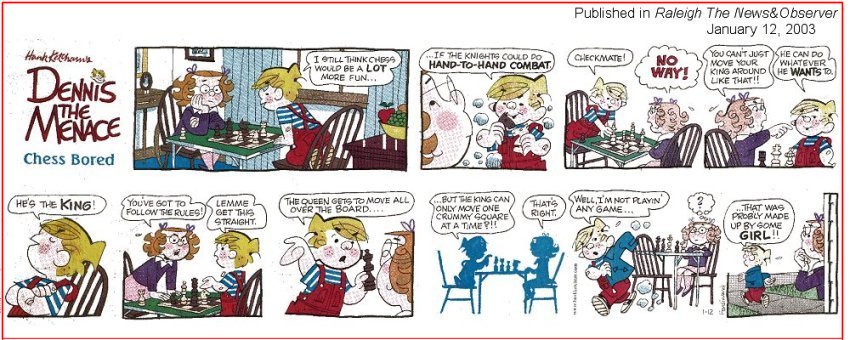
Welcome to my monthly newsletters.
I date this month's entry "January" -- but it is February as I write this. Yes, the newsletter is late. Seven weeks late.
In any case --
Many of you may have just started down the path of home computing, and if you are in that set of people: I encourage you to browse earlier SCScompA newsletters if you have not already done so.
All of you: Don't hesitate to send me any comments/questions/concerns that you may have regarding material presented in these newsletters.
Let's begin, as usual, the newsletter with a couple of scanned (I use a Microtek ScanMaker V6upl) comics.
I enjoy chess.... and sometimes I feel just as Dennis does.
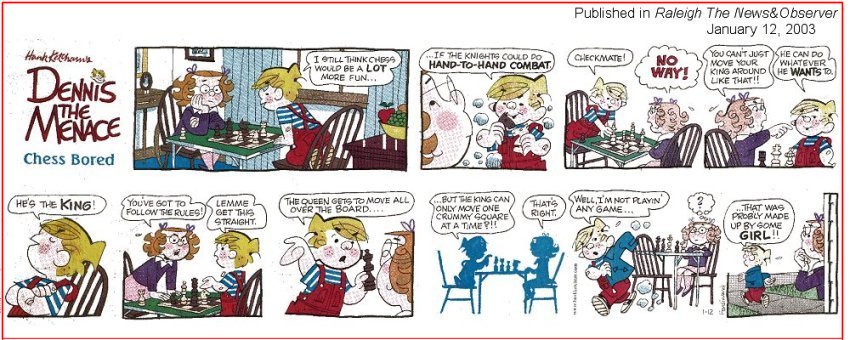
Sometimes we should just be quiet.... I have been told that a few times.
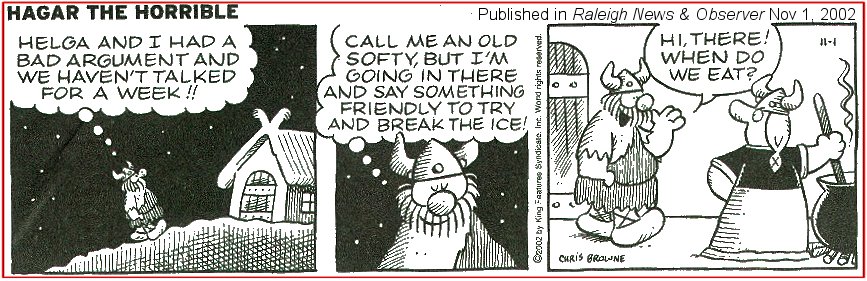
I wish you success with your use of home computing systems.
Contact me regarding any matter in this newsletter that causes you concern or you want to otherwise discuss.
Regards,
Dave Shogren
eMail to: SCScompA@aol.com
---------------
Hot Keys / Shortcuts, Re-Visited |
||
|
We have talked in previous newsletters about "Hot Keys" / "Shortcuts" when using Microsoft Windows. However, as a reminder, I include a few comments on this topic, below. What are "Hot Keys" ("Shortcuts")? They are keyboard keys that, when pressed, tell the computer application that is current "reading" the keys to do something. Often, instead of hot keys, we simply use the computer mouse and something on the computer display (a button, an image, or a word or set of words) that an application has presented you with to do a particular function. For example, your Web browser's Back button may look like:
Our keyboard may look similar to the following:
The areas of the keyboard I use a lot for shortcuts are shown below:
OK - We can use shortcut/hot-keys. How can we find out a particular application's shortcut keys?
The following two displays are for the Netscape Help. First, we see the result of searching in Help for the word "Shortcut".
Since Netscape has such extensive "shortcut" support, we choose that part of Netscape we are concerned with. In this example, we want the "Navigator" support (that is our Browser application). There, we see the shortcuts we are able to use. Netscape also supports other-than a Windows' environment. In this example, we want Windows: So, we find the appropriate entry. In this example we want the shortcut for the "Back" button of the Netscape Web browser -- and that is shown to be the previously-discussed Alt plus Left Arrow. In fact, instead of the two keys, you may use the single key: Backspace Just to see if you understand the example, a question: "Is there a single key option for the "Forward" function? If you answered "No, it does not seem to offer an alternative for Forward" - Good!
If you are using Netscape as you read this, see if you can repeat the above actions and find the "shortcut" key for moving around the Web page, such as "Going up" a full screen/page or "Going Down" a full page/screen. Yes, the answer is Page Up or Page Down. Give these keys a try with your Web browser as you browse a Web page. The following display is for the Internet Explorer Help. Happily, shortcut keys are similar as we saw with Netscape. Note that the Internet Explorer uses slightly different terminology such as "Next page" rather than "Forward". No problem -- we are more concerned with investigating the shortcut keys than we are the terminology!
Some common-to-many-application's shortcut/hot-keys are listed in the Microsoft Word Help file shown below:
Another application I use a lot and its shortcut keys is JASC's PaintShop Pro. Following is part of its Help describing (only some!) of its shortcut keys:
I hope the above discussion, if you are not currently using shortcut/hot-keys as you use your home computing system, encourages you to investigate "shortcut" keys and see if they can save you some time/effort. The shortcut keys I find that I use the most include:
It may seem as overkill to have discussed earlier in this newsletter item all of the shortcuts -- when I actually "only" frequently use the above; however, I use the shortcuts on a regular basis (rather than mouse clicks) and the processes save me time. Good luck with your use of shortcuts/hot-keys.
If you have any comments on this topic, don't hesitate to contact me using SCScompA@aol.com. |
||
Comments Regarding Finding an Application-Need Solution |
||
|
I recently went through finding and getting started with an application for my home computing system. This newsletter item is aimed at discussing the process that you/I go through when we have a specific application need. The following image tries to summarize the process:
In this newsletter item's example, I could only find a solution via the Internet. This is not unusual, in today's world. Often the Web is an application-solution resource we use rather than purchasing something from a local computer store. Not always -- but, often. If your local computer store has a solution for you: Terrific! Use that -- you might get support from the store that you may not have after you purchase something from the Internet. Since my application need did not have a "store" solution, I went to the Internet (using Google as my search engine of choice) and entered the search keywords: Duplicate Bridge Scoring Software After reviewing the provided links, I contacted the authors of two programs: ScoreBridge and Bridscor I downloaded both their sample applications and both were available for me use over a 60-day test period. I had a few user-problems with both the applications but was able to sort them out through eMail interaction with the program's authors and/or their provided Help and Web page. I ended up selecting Bridscor as the final application solution for my duplicate bridge scoring needs. I arranged payment amount and payment approach, again using eMail as the medium for doing this practical matter. The scenario (above) is not atypical for a home user environment and, in summary, I mention a few obvious-but-"remindable" items:
For those of you who are duplicate bridge players and looking for a duplicate bridge scoring program -- if you are interested in my comments and/or experience with the application I chose: Bridscor -- let me know. The application suits my needs and after two month's use I am quite satisfied.
|
||
This Month's Example of Scanned Material and/or Digital Photographs |
||
|
In most of my newsletters, I show a few examples of using an HTM-type approach at sharing photographs or other material including scanned images with family/friends. This month I discuss/show examples of:
To see this month's example click anywhere on the following image, or, on the link below the image.
Link to This Month's Photograph Examples from SCScompA (if you did not click on the above image).
-----------------------------------------------------------------
Don't hesitate to contact scscompa@aol.com with any comments regarding the above or for any related discussion.
|
Miscellaneous Comments Regarding Home Computer Use Matters that Came Up in January 2003 |
|
|
Contact SCScompA if you have any comments or questions about the above. |
FreeCell Game/Deal of the Month
|
|
We continue, in our household, doing FreeCell deals from 1-to-32000! We will NOT accomplish this task. We know that. However, as we go along in our for-fun-effort, yet frustration... I will mention once in awhile specific FreeCell deals we find challenging.
Note: If you are running your PC on Windows 98, it is possible you have to specifically install FreeCell. Just install Accessories/Games. Let me know if these FreeCell games and the number of times we had to restart to solve the deal is about what you find. If you are going to attack deals 1-to-32000 and want to interact with us in that regard, let me know what thousand-or-so you are going to start with. We have completed deals through 2000. Now, we are attacking 2001-to-3000 and I would recommend you start with 3001! At the rate we are going (a little more than 100 deals a month) it will only take us 22 more years to complete the 32000 deals without your help. If you let us know what you have completed, it will take us less time! I am adding to this column in the newsletter a few "special" games that we found during the month.
Let me know how YOU do! If you want to see our list of FreeCell Deals 1-thru-what we are working on now and our comments on how many times we had to restart the deal to find a solution, let me know -- or click on: SCScompA FreeCell Table of Completed Deals
|
Or send snail-mail to:
SCScompA
P.O. Box 58223
Raleigh NC 27658
USA
------------------------------
Use your Web browser's Back button or to go to SCScompA's main Web page and other newsletters, click on: SCScompA main Web page or go to any of the pages pointed to in the SCScompA frame at the left of this panel if you are viewing this within a frame of the main Web page.