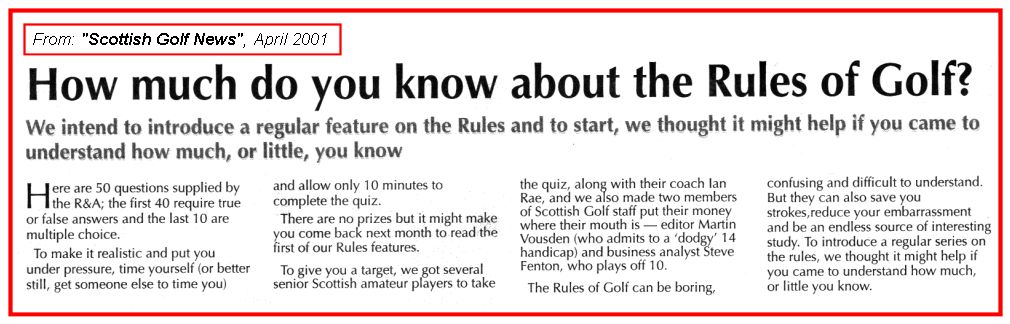
Note: Multiple images are downloaded by this file. Please have patience until your web browser lets you know it has downloaded the images (a "Document Done" message or something similar will let you know that). It will take a few minutes! If you do NOT want to continue, just press the Stop button of your browser, followed by the Back button.
The photographs shown in this example are in the PC as a result of scanning the photograph or as obtained from a digital camera. The following pictures default to digital camera origin and, if not, the shown picture will be identified as a scanned image. Scanned photographs are scanned at 300 PPI (Pixels Per Inch), 150 or 100 PPI, and the chosen PPI will be identified in the comments for that particular image.
The following is aimed at showing examples of using the PC, digital cameras, and perhaps scanners, as part of home PC environment. Hopefully, the shown pictures will give you some ideas for your home use of PCs.
Contact SCScompA if you have any comments/questions regarding anything that is shown in this Web page.
This example is aimed at:
First, I scanned an article from a newspaper that I had saved while on vacation in UK earlier in 2001. I had not "taken good care" of the newspaper over the months and it was quite wrinkled for use with the scanner. However, I chose to keep the scanned image as an example for this newsletter.
I could have scanned the newspaper in text format (I use Caere Omnipage for scanning text) -- but, again for this month's example, I wanted to have the scanned information in image format.
In the following, if you have interest in such an exercise as discussed below: Let me know how you do with the golf quiz if you are a golfer! If you are not a golfer, you can still do the following short exercise, you just would not have reasonable answers for the supplied questions. No problem, in that regard -- the example is aimed at using/modifying supplied images; not, an exercise in golf matters.
Basically, what I intend you do with the following is:
Or move the image into your image-processing program by copy/paste.
If you used copy/paste to get the image into your image-processing program you already have opened the image!
Once you have modified the image, save the image in your PC (system / folder / etc.). Again, a reminder: Save it somewhere you can find the image, later!
Why? Well, if you are not familiar with "Attach" and later Download: This could be a test exercise for you to use at this time. If you are a new computer user or have a new digital camera and/or scanner as part of your home computer system: You (probably) will start sharing your digital images with other family/friends. Perhaps this test gives you some experience and confidence in doing so.
Or, optionally, you could use the modified image in an HTM (Web-displayable) file. We have talked about how to do this in other newsletters.
If you are not interested in this -- just browse past the following.
The article shown in this example was scanned from a newsletter put out by the Scottish Golf News. This particular issue of the Scottish Golf News was available in St. Andrews, Scotland, in April 2001.
The scanned image was does at 150 PPI (Pixels per Inch). After it was scanned, I used PaintShop Pro to "clean up" the image a little.
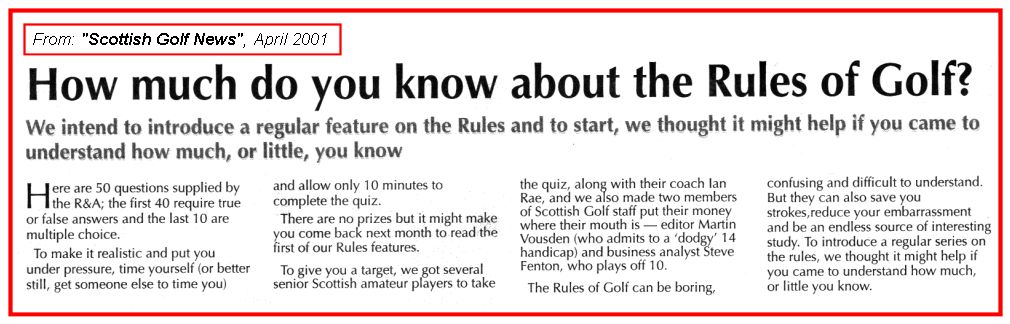
As you can see by the following display, the scanned image quality is not the best; I had not taken good care of the input (newspaper). Your scanner and later processing is "at the mercy" of the quality of the input! I did, however, use PaintShop Pro to "clean up" the image, somewhat, and in a couple of places I re-entered text into the image using PaintShop Pro's text support since the copied image was not clear enough in selected areas (the source image was wrinkled/"old" newspaper). I also used PaintShop Pro to add a border to the image.
Also, I could have scanned the information in text format (I use Caere's Omnipage for that) -- but, I wanted the information in image format for this example.
Note: The following is not a "form" -- it is a plain image. You cannot modify the following without saving/moving the image into you own PC's image-processing application.
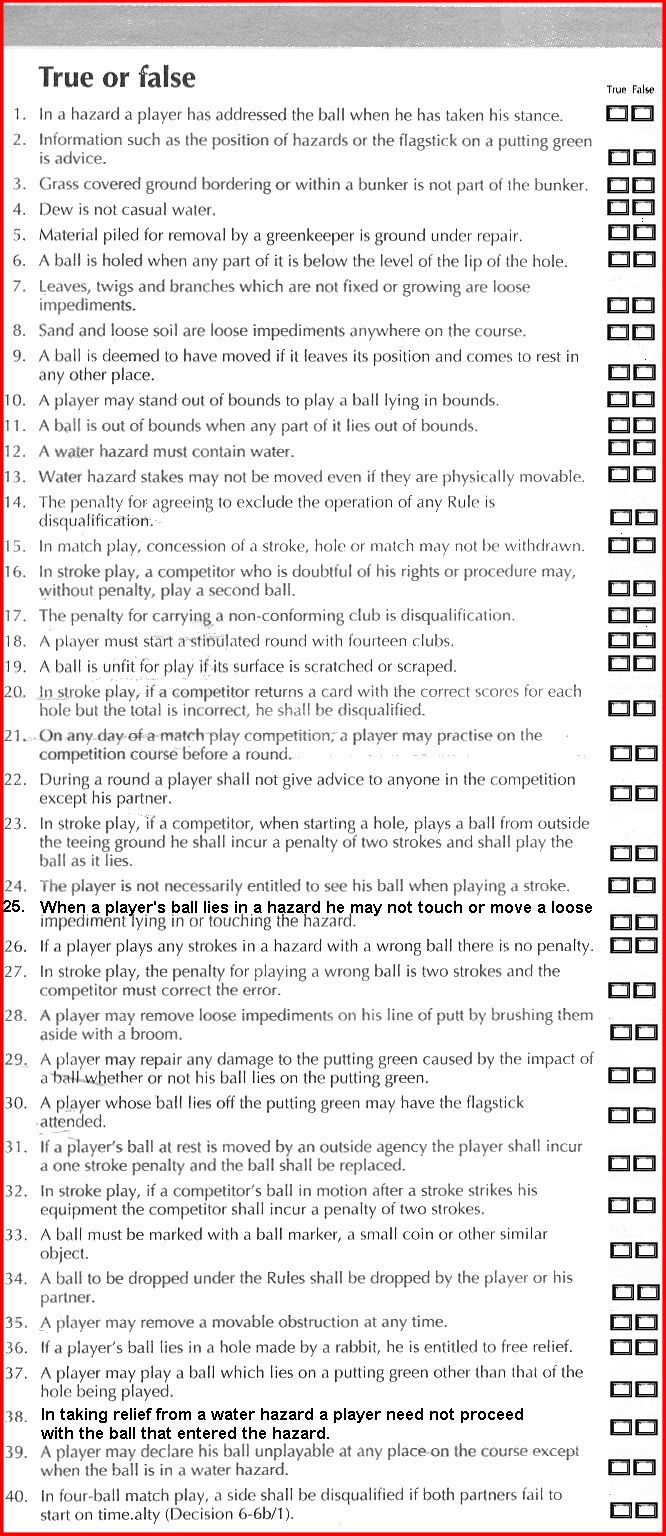
What is intended for this example is that you save the above image into your system (PC, etc.) and, then, open that saved image with your image-processing routine -- and modify the image there (by placing your answer to the questions in the indicated part of the image). If you do not know any of the answers: OK! Just guess -- or randomly select an answer. This exercise is not aimed at being a golf rule quiz... although it happens to be that type of question set!
Suggested steps to this would include:
If you copy the image, the image is "stored" in your system's clipboard/notepad workarea and you can then paste the image into an application. The application we want to use in this case is whatever application opens "images" (JPGs in this case) on your system.
Your system should, then, use your defaulted application for processing images (my default application is Paint Shop Pro).
Use your image processing application to place something in the appropriate true-false answer "box". If you are a golfer -- you may know the correct answer. If you are not a golfer: Guess!
Now, do the same steps with the next part of the example. The only difference in this part of the test is that you indicate your answer as a letter (a, b, or c) as compared with the previous true-false question/answer.
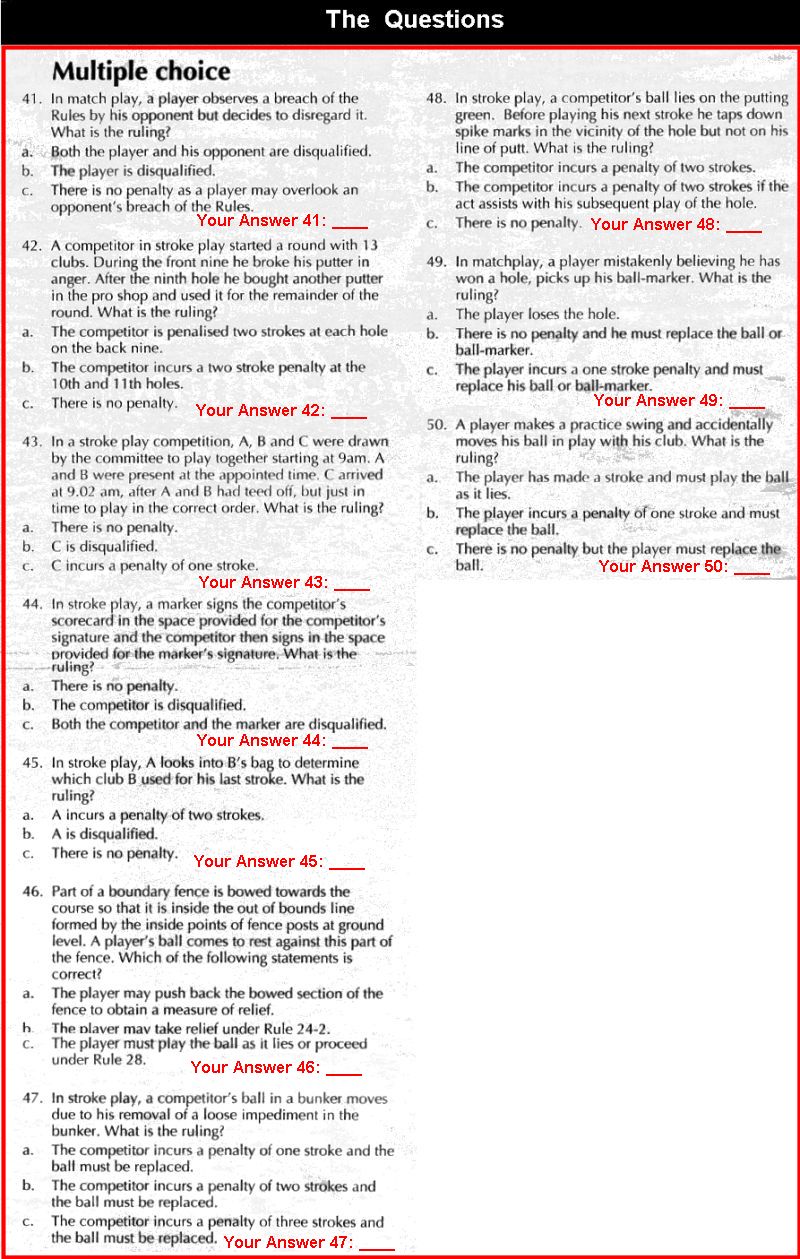
Assuming you have done the above-mentioned steps for saving/modifying the images, if you are interested in the answers to the golf rule's quiz, click on: Golf Rules Quiz Answers 2001 Newsletter. Use your Web browser's Back button to return to here.
I hope you enjoyed this example and the example gives you some ideas for how you may use your images that I am sure you will come up with as your home PC use moves forward.
This is another golf hole from my "home course" in Raleigh NC USA.
Part of the course is undergoing construction just now, but progress is being made!
The question remains: What will be the slope of the green to the wall? Time will tell.... I hope it is not a sleep slope.
The download size of this picture is: 159 KB
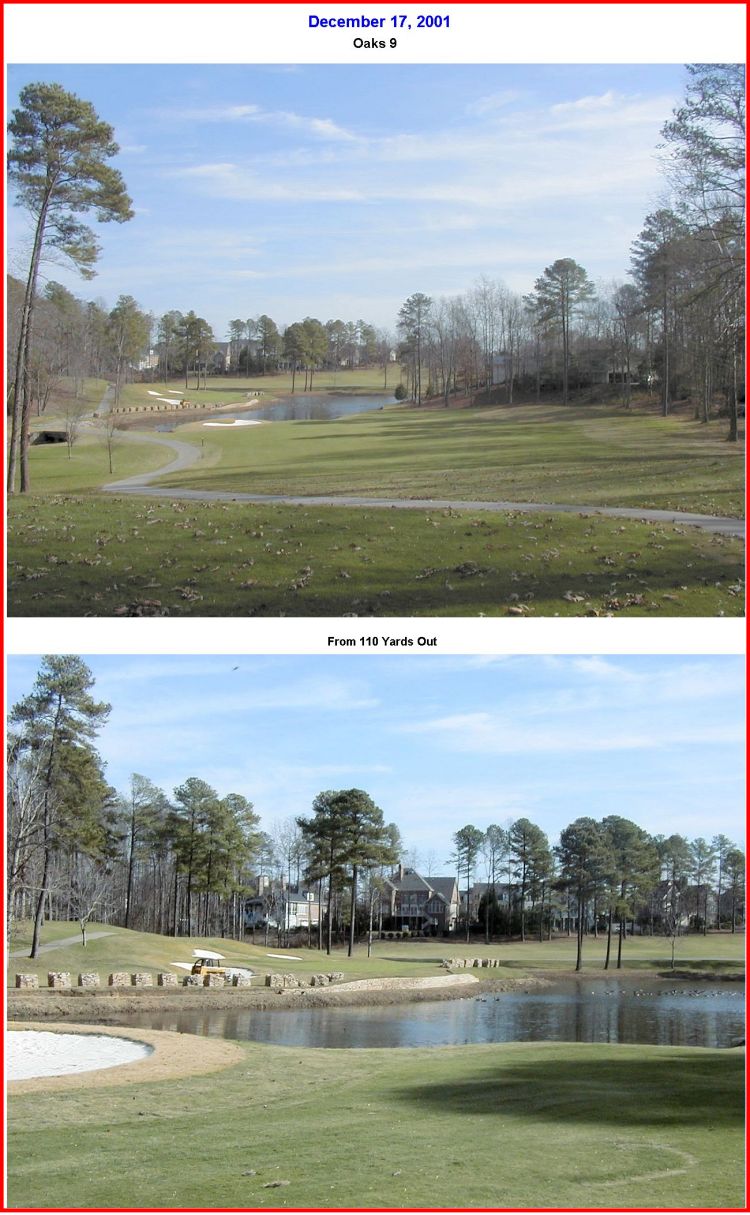
.........
Let me know if you have played -- or expect to play in the future -- the above golf hole.
I wish you well in your picture taking and travels or other activities -- and hope you share that with a journal and Web-type of presentation you share with family/friends.
---------------
To contact me about anything on this Web page, please:
send mail to: SCScompA@aol.com
------------------------------
To return to SCScompA's newsletter December 2001 page click on: SCScompA December 2001 newsletter or use your Web browser's Back button.