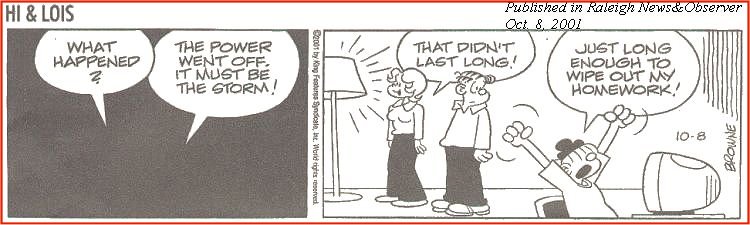
Well, the date above is end-Sept. However, as I write this, it is Oct. 30 2002.
If you are reading this, you are reading it from my new "dot com". I have moved the Web page and its related graphic items (JPGs, GIFs) plus any downloadable-by-the-reader files to my "dot com": www.scscompa.com
I plan on briefly discussing my experience in moving the information to my dot.com later on this newsletter. Why would I discuss this? As I have mentioned in previous newsletters, my newsletters are aimed at home computer users -- and, I believe it quite possible that in the near future many home computer-oriented users will find it valuable/fun to have their own "dot com".
In that regard, if you are a home computer-oriented person, I would be interested in your response to the following:
It is possible that someone, for example, could be reserving the "www.xxxxx.com" for possible use 20 years down the line by a grandchild. Also, in fact, the "www.xxxxx.com" may be appended with one of the "new" ".com" appendages such as .biz, .info, .name
When you get time, think about the above and let me know. Since the Web is only (from our point of view) less than ten years old, I am wondering how home-computer-oriented users currently respond to the above.
In any case, I will discuss my experience with moving to "my own" dot.com when I finalize this month's newsletter.
For now: This month's newsletter is work-in-progress and I apologize for the delay in getting information out.
Welcome to my monthly newsletters.
I encourage you to browse earlier SCScompA newsletters if you have not already done so, and to send me any comments/questions/concerns that you may have regarding material presented in these newsletters.
Let's begin, as usual, the newsletter with a couple of scanned (I use a Microtek ScanMaker V6upl) comics.
We have often talked, in these newsletter, about backing up our material once in awhile as we work on a PC-system. Another feature of many of our important PC applications is AutoSave. Perhaps this is another topic for a future newsletter....
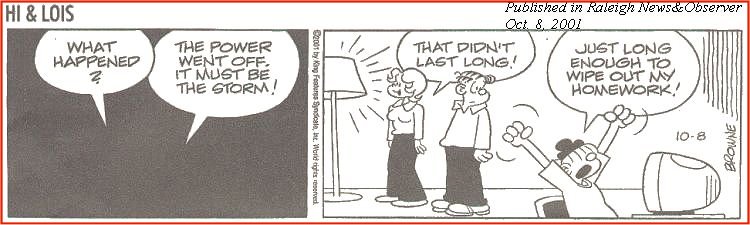
Perhaps the student has a different interpretation of "attention"-span than does someone else.
I have started substitute teaching a couple of days a week in middle and upper schools. I am pleased to say that 99% of the students do their work -- and pay attention!
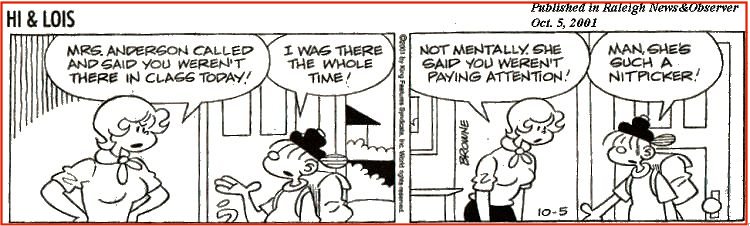
I wish you success with your use of home computing systems.
Contact me regarding any matter in this newsletter that causes you concern or you want to otherwise discuss.
Regards,
Dave Shogren
eMail to: SCScompA@aol.com
---------------
Some Final Comments Regarding America Online's Free Web Space as Compared with a "Dot Com" |
||||||||
|
Last month I discussed this matter from an overview perspective: I discussed AOL's Hometown (AOL's Keywords: My FTP Place and then "joining" Hometown) and mentioned that I am moving my information from AOL's Hometown to my own "dot com". This newsletter item will close out that discussion. Some of you are, as you read this, thinking: "Why in the world would SCScompA discuss this here, in this newsletter, aimed at Home Computer users?". Well, my answer is: Some home computer - oriented users I interact with have reasons to put information on the Web and ask about that topic. The primary purpose of last month's discussion as well as this newsletter's item that follows is to assist those home computer oriented users who have interest in the "place information on the Web" topic to get started in further discussing the matter with someone. The purpose of this discussion is not to enable someone to actually accomplish their placing information and using that information on the Web. It is, just, to allow the user to get started in discussions. That's all. Those of you who are either not home-computer-oriented and/or not interested in placing information on the Web: Or are experienced users -- Ignore this newsletter item!
Browse the following DOS panel of information and see if it makes any sense to you (if you are not familiar with DOS and FTP).
As I mentioned earlier, it is hoped that the above discussion assists you (if you are a home computer-oriented user) and, someday, you decide that you want to have information you have on your PC on a Web server for others to share/view. We see, when that day comes for you! It is, here, today for many of us. There are many companies/products/applications aimed at making matters such as the above easier for you/home computer persons. There are "different ways" to attack the challenge. Good luck as your PC <-> Web server activities move along.
If you have any comments on this topic, don't hesitate to contact me using SCScompA@aol.com. If you want to see the three pictures/photos and the output of the Web page in this example, click on: (Use your Web browser's Back button to return to here): Link to The Above Sample from this Month's SCScompA Newsletter. |
||||||||
|
In most of my newsletters, I show a few examples of using an HTM-type approach at sharing photographs or other material including scanned images with family/friends. This month I discuss/show examples of:
To see this month's example click anywhere on the following image, or, on the link below the image.
Link to This Month's Photograph Examples from SCScompA (if you did not click on the above image).
-----------------------------------------------------------------
Don't hesitate to contact scscompa@aol.com with any comments regarding the above or for any related discussion.
|
||||||||
Miscellaneous Comments Regarding Home Computer Use Matters that Came Up in August/September 2002 |
|
|
Contact SCScompA if you have any comments or questions about the above. |
FreeCell Game/Deal of the Month
|
|
We continue, in our household, doing FreeCell deals from 1-to-32000! We will NOT accomplish this task. We know that. However, as we go along in our for-fun-effort, yet frustration... I will mention once in awhile specific FreeCell deals we find challenging.
Note: If you are running your PC on Windows 98, it is possible you have to specifically install FreeCell. Just install Accessories/Games. Let me know if these FreeCell games and the number of times we had to restart to solve the deal is about what you find. If you are going to attack deals 1-to-32000 and want to interact with us in that regard, let me know what thousand-or-so you are going to start with. We have completed deals through 2000. Now, we are attacking 2001-to-3000 and I would recommend you start with 3001! At the rate we are going (a little more than 100 deals a month) it will only take us 22 more years to complete the 32000 deals without your help. If you let us know what you have completed, it will take us less time! I am adding to this column in the newsletter a few "special" games that we found during the month.
Let me know how YOU do! If you want to see our list of FreeCell Deals 1-thru-what we are working on now and our comments on how many times we had to restart the deal to find a solution, let me know -- or click on: SCScompA FreeCell Table of Completed Deals
|
Or send snail-mail to:
SCScompA
P.O. Box 58223
Raleigh NC 27658
USA
------------------------------
Use your Web browser's Back button or to go to SCScompA's main Web page and other newsletters, click on: SCScompA main web page or go to any of the pages pointed to in the SCScompA frame at the left of this panel.