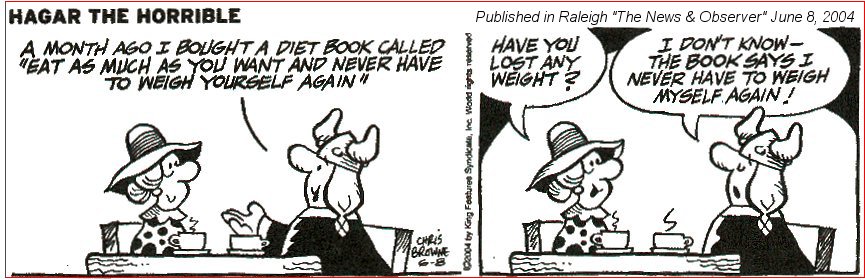Newsletter Comments from SCScompA
Newsletter Date: June 30, 2004
| 
|
Welcome to my newsletters.
Once again I have to admit that 2004 is moving along too quickly for me to meet my newsletter's objective of once-a-month. Someday, perhaps, we catch up.
The image shown above, right, is a result of what I emphasize with this month's newsletter: Adjusting images brought into your home computing system with an objective of improving their showing on your computer screen or as a result of printing the image.
In any case, from a home computing point of view --
Many of you may have just started down the path of home computing, and if you are in that set of people: I encourage you to browse earlier SCScompA newsletters if you have not already done so.
All of you: Don't hesitate to send me any comments/questions/concerns that you may have regarding material presented in these newsletters.
Let's begin, as usual, the newsletter with a couple of scanned (I use a Microtek ScanMaker V6upl) comics. (I show these as a sample of scanning material and using the results of the scanning process. The scanned image has been adjusted with PaintShop Pro. For example, the scanned material ends up in the computer with a "grayness" the color of the newspaper and PaintShop Pro is used to "swap" that color with "white". Also, writing on a scanned image is shown. Your home computer system's image-processing application may be used to do similar functions).
-------------------------------------------------------------------
Friends May Be Missing Us
This summer - stay in touch. Stop by -- or, at least, send an eMail!

-------------------------------------------------------------------
I Love The Concept
Magic. Pure magic.
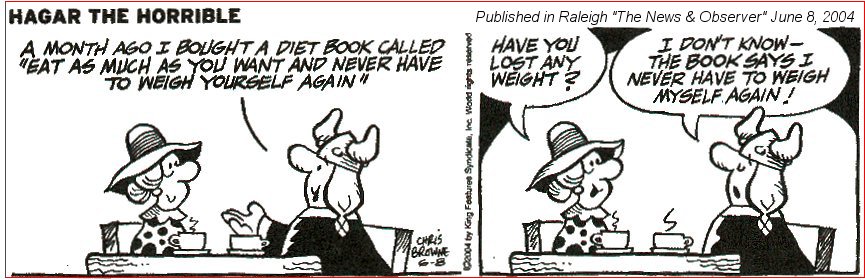
-------------------------------------------------------------------
I wish you success with your use of home computing systems.
Contact me regarding any matter in this newsletter that causes you concern or you want to otherwise discuss.
Regards,
Dave Shogren
eMail to: SCScompA@aol.com
---------------
Vacation-Oriented Pictures and Showing them On PC/Web
|
|
I realize that I show a lot of vacation-type of pictures. I do not have any special inspiration of a different example this month, so I revisit the topic once again!
It is vacation-time in this part of the world, anyway.
Have fun with your own vacation if you are fortunate to take one -- and bring your camera along with you -- and use it!
Some reminders:
- You have a camera, either digital or film, and you have a scene that you would like to capture.
Plus, you have a computer system at home that you would like to use to look at and to show the resultant picture(s)!

- You may use one of two paths to accomplish this.
- Digital camera: Take the picture(s) and then ,later, connect the digital camera to the computer and move the digital image to the hard disk of the computer.
or
- Film camera: Take the picture(s) and then ,later, have the film(s) developed by a photographer, scan the paper-picture resulting in the digital image being placed on the hard disk of the computer.
Once on the hard disk, you can show the image on your computer system's display. Also, you may choose some/all of the images to be printed.

- From your computer system, we may then decide to share the images with friends/family using the Internet.
First we move the image to a server-area (hard disk) that our friends/family can see. Most Internet Service Providers (ISPs) provide such a space for customers at no cost. Some of us may choose to pay a fee for such space, resulting in more end-user flexibility than the "free" space and also obtaining more hard disk space.
Whatever option - we need to get the image to a common area that has access to the Internet.
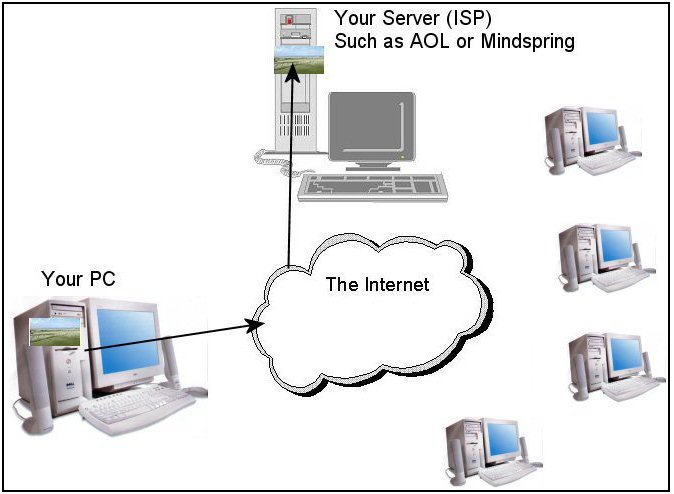
- Once this is done, the image(s) are in both places: Your main computer system and the server (for the Internet users) area.
When the friends/family access the Internet, they may see the images using their Internet service (they need not use the same ISP as you use). How long does it take for the image to be shown? Depends on the Internet connection speed/service (dial, cable, or other high speed connection).
When the friends/family are at your home computing area, they may see the images on your "local" display. The primary advantage of this local display of the images is there is no Internet download time.
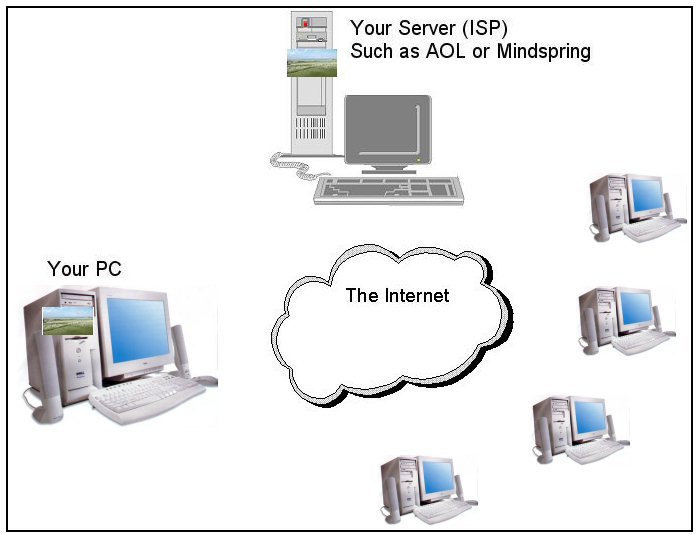
- Remember: If the images remain on your local home computer system, they may be seen by friends/family -- or yourself -- without using the Internet. This is the fastest way to see the images.
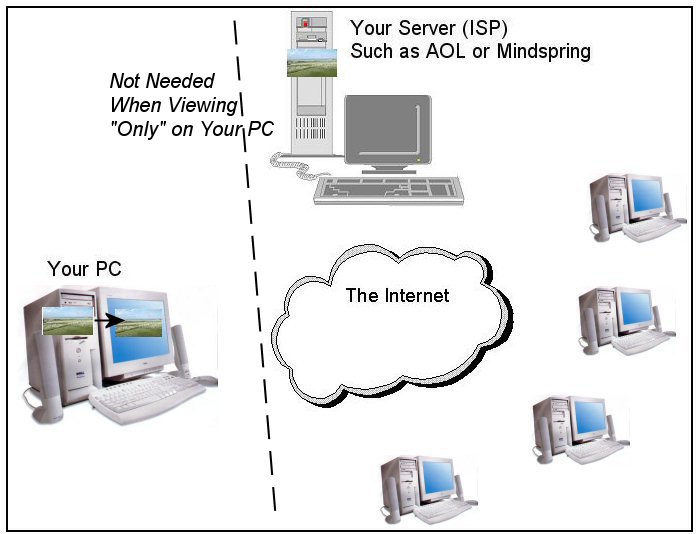
- On demand, the images may be seen by friends/family -- or yourself -- using the Internet.
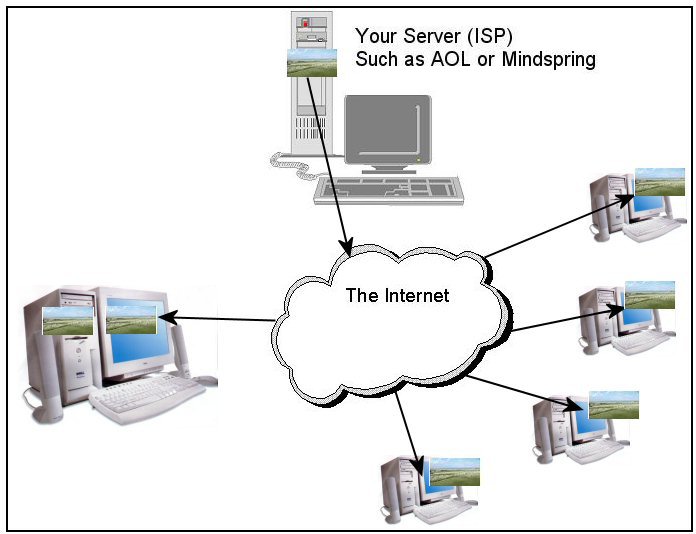
How do you show the images? A number of ways. For example:
- Internet:
- Place the image in a folder/directory on the server.
- Place something similar to the following in the same folder/directory on the server:
< p > Some comment regarding the image!
< IMG border=0 SRC="./Whateveristhenameoftheimage.jpg" >
- Point your friends and family to the above folder/directory and "code" you put there!
They will see your comments and the image over the Internet. They will have to wait for the images to download to their system/display. How long the wait? Depends upon how fast their Internet connection is.
- To show more, just repeat the above process.
Yes, you may need some assistance in doing the above. Don't worry -- there is a lot of support available. It is not a difficult process. Ask for help, either from someone you trust or from your Internet service provider.
- Locally on your own system:
- Place the image in a folder/directory that you will remember the name of on your computer system.
- Place something similar to the following in the same folder/directory on your computer system:
< p > Some comment regarding the image!
< IMG border=0 SRC="./Whateveristhenameoftheimage.jpg" >
- When you want to see/show the images, point your computer system's Web browser (such as Netscape or Internet Explorer to the above folder/directory and "code" you put there!
They will see your comments and the image on your computer system's local display. They will not have to wait more than a couple of seconds (on most local computing systems) for the images to appear -- the Web browser does the work on your local system.
- To show more, just repeat the above process.
Are there other approaches for local computer use of your images? Yes, there are other approaches for local (on your own computer system) display. For example, you could move the image(s) into another application such as -
- A "Slide Show" type of application such as Photo Album from JASC. Disadvantage: You cannot (easily) make comments for individual images.
- Microsoft PowerPoint. Easy to use. Why not use it? Comments regarding the image(s) is not problem. Disadvantage: Size. A lot of images, a lot of comments -- the PowerPoint file may end up being difficult to manage.
- Microsoft Word. Again: Easy to use. Certainly, comments are no problem. Disadvantage: Again, size.
There are other approaches to see/show/share your vacation pictures -- but, perhaps the above discussion causes you to consider one approach and give it a try if you have not already done so.
Remember: Ask for assistance from someone!
Use your camera and select some images -- and show/share them with friends/family.
Have a good vacation and follow-on time!!
|
Two Common Image Manipulation Matters Taken Once Your Pictures Are In Your Computer System
|
|
Once you bring the images into your home computer system, either from a digital camera or from a scanned paper picture, there may be value in manipulating the image.
We have talked in other newsletters about:
- Rotating
- Cropping (removing unnecessary parts of the taken-picture)
- Adding text
- Resizing an image (for display on computer system devices or, possibly, to make an image smaller for sending to someone over the Internet / eMail)
- Merging two or more images together
All of the above are fun/easy to do and someone who uses your home computer is no doubt capable/willing to do such tasks. I use PaintShop Pro for my image manipulation.
Even if you do not manipulate the images as briefly discussed above, it is possible that the following two matters are worth addressing.
Contrast / Brighten the Image
In some cases, darken... but, generally (in my experience) there is value in using Automatic Contrast or some similar approach prior to viewing/showing/printing the image.
The Automatic Contrast feature of PaintShop Pro is located off of the Adjust pull down.
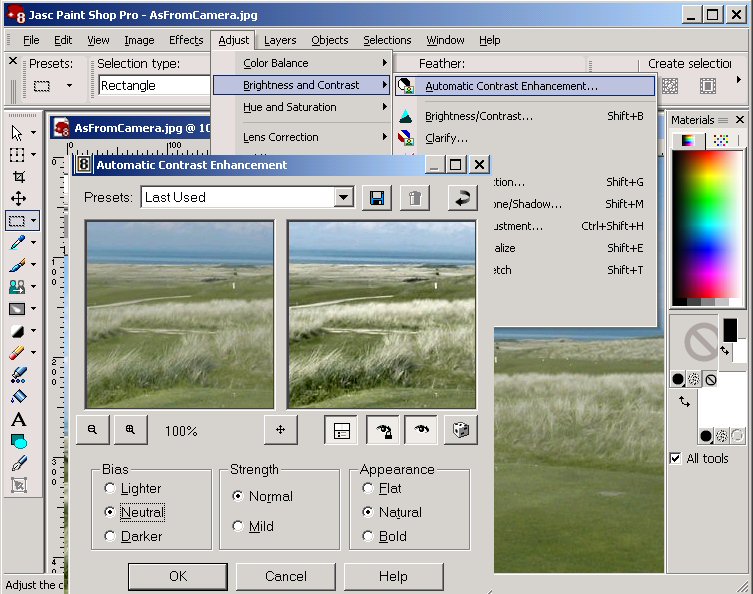
One example is below.
- In counterclockwise fashion, starting from the upper left (darkest) image:
- As obtained from the camera. Often, with my digital camera, the original image is darker than I prefer for my computer display and printing. This is a personal-taste matter in some ways. In addition, the challenge is complicated by the fact that our computer display (the "screen") probably is "personalized" and the picture may show differently on each individual display! Each of us has our own personal favorite "brightness" and "contrast". For this example, all that was done to the upper-left image was crop off some unneeded outer part of the image.
- The next (upper right) image was manipulated by PaintShop Pro's "Neutral" Automatic Contrast support (starting with the original from-camera image).
- The next (lower right) image was manipulated by PaintShop Pro's "Lighter" Automatic Contrast support (starting with the original from-camera image).
- The next (lower left) image was manipulated by PaintShop Pro's specific Brightness support (starting with the original from-camera image). I asked for a Brightness value of +15 and a Contrast value of +5.
Which picture looks the best on your computer display?
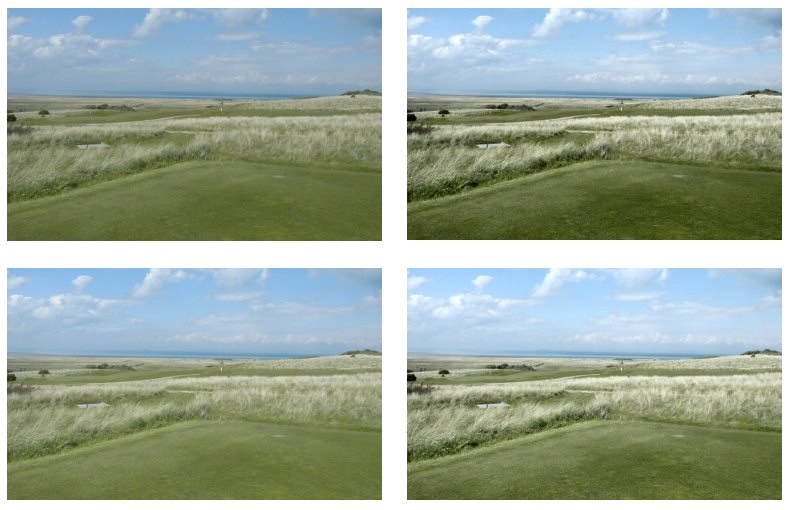
Sharpening the Image
Once I decide that I have an image I like, I then (optionally) use the Sharpen support provided by PaintShop Pro.
This feature of PaintShop Pro is also located off of the Adjust pull down.
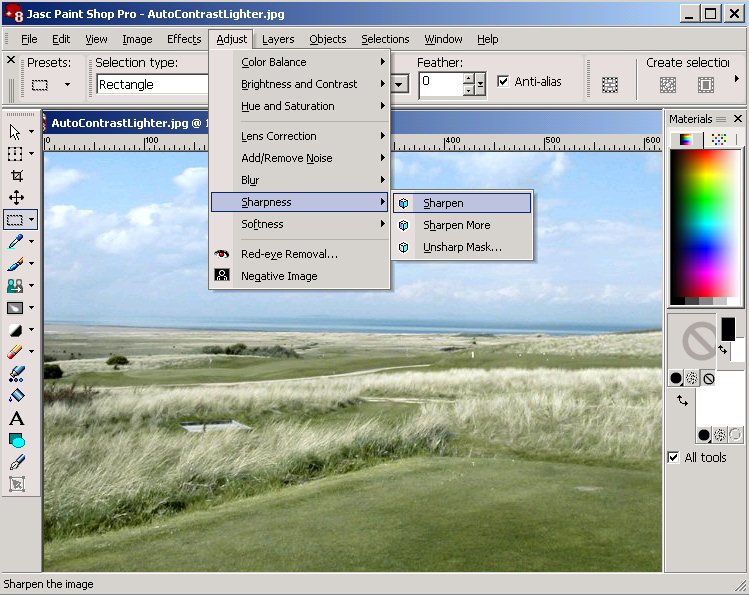
An example of the Sharpen is shown below. Although the difference is not dramatic (the Sharpen image is on the right as you view the following), Sharpen does make a difference and I often use the feature. Note: Sometimes Sharpen(ing) an image causes some obvious distortion or noticeable changes that I choose to not take affect. I recommend you try the Sharpen feature and use the results if you feel it improves the shown image. The same comment applies when preparing an image for printing.
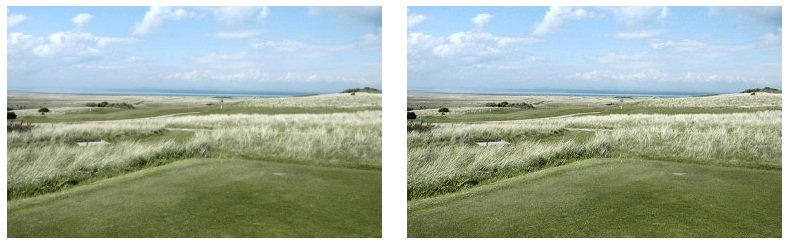
Give the Automatic Contrast and Sharpen support in JASC PaintShop Pro a try on a regular basis -- and if it helps: Great!
Good luck with your image processing.
|
This Month's Example of Scanned Material and/or Digital Photographs
|
|
In most of my newsletters, I show a few examples of using an HTM-type approach at sharing photographs or other material including scanned images with family/friends.
This month I discuss/show examples of:
-
- This month's Great Golf Hole.
To see this month's example click anywhere on the following image, or, on the link below the image.

Link to This Month's Photograph Examples from SCScompA (if you did not click on the above image).
-----------------------------------------------------------------
Don't hesitate to contact scscompa@aol.com with any comments regarding the above or for any related discussion.
|
Miscellaneous Comments Regarding Home Computer Use Matters that Came Up in April/May/June 2004
|
|
- Miscellaneous Matters.
Again: No special comments this month.
Some Web pages used this past month:
The following is a repeat from previous months. I don't have anything particular to add at this time.
As a reminder, to those of you who are new to my newsletters, I use the following regularly (I am intentionally not making the following information clickable. Just enter the addresses into your Web browser's "go to" field if you wish to go there now. Perhaps use copy/paste from this Web page's following information). In any case, for information, my most-used Web pages includes:
- MLB.com for USA's top Pro baseball listening. The audio, this year is around $14 USA for the entire season (as compared with $20 a year ago). For me? It is a good investment! I enjoy listening to the Web radio broadcasts of baseball and if you are a baseball fan I can recommend it. I use my laptop in the evening and my primary PC for day games. I listen to about an hour a day of over 100 games a year (primarily the Minnesota Twins' games). Season begins early April each year.
For info: NFL.com is offered for USA's top Pro American-football game listening. The Web radio support for the 2003 games (no fees were charged in 2002) was charged $35 for the season. I "passed" on that. If they had charged $15 I would have done it.
I think the Web radio "broadcasters" have to be careful about the fees they charge. The financial direction they are taking (doubling the price, in many cases each year) does not make sense to me. They need to have customers -- and, it would be interesting to me to see if they are profitable with the approach they take.
If your Internet connection costs are not time-related, give Web radio a try for your sport of choice -- if the price is within your budget.
- Search engine of my choice: Primarily, Google: http://www.google.com
- USA Newspaper (Minneapolis Star Tribune): http://www.startribune.com/
- Europe Newspaper in English (Edinburgh Scotland, Scotsman): http://www.thescotsman.co.uk/
- Europe Newspaper in German (Zurich Switzerland): http://www.tages-anzeiger.ch/portal/tagi/portal.htm
- America Online's support for: "Business News", My Portfolios", "Movies" (Reviews), "Top News".
- Weather: http://www.intellicast.com/
There are, naturally, other Web pages I used as the month went by -- but, the above I use on a daily basis.
Let me know what Web pages you use on a daily basis.
Maintenance Matters.
This area is a repeat from previous newsletters -- but it is worth continuing to include in current newsletters as well. I apologize for the repetition, but the topic is important.
- As mentioned earlier in many of my newsletters: I recommend you have the latest vender-recommended software (operating system and primary applications) maintenance and security support. If you need assistance in this topic, don't hesitate to ask someone you trust.
- Once again, nothing "dramatic" came up this month maintenance-wise on my systems. As a reminder, however:
Backup any of your user files / folders that contain information that you do not want to recreate. Remember: Your PC and/or its hard disk will break... You will have to, eventually, (probably at the worst possible moment!) recreate your user-data from your backup media.
Backup your key user-data on external media -- and, once in awhile store that external media "offsite" in case of a major disaster at your home. I realize this sounds extreme -- but, I recommend you take the time for offsite backup of your user data every six months or whenever you feel comfortable doing so. Where? Perhaps at a friend or relative's house that you trust will not be bothered by the material. I even know of some users who place the backup data once a year-or-so in a safe deposit box. Offsite backup is not a casual matter to either ignore nor "manage". However, I recommend you do it if your home computer system involves user data that you do not want to start from scratch recreating.
- The latest McAfee XDAT (file for use by McAfee in identifying viruses) I have downloaded and installed use virus definitions 4.0.4363 dated 05/26/2004.
I recommend that whatever virus protection service you use, you check at least once a month for virus updates.
- I use Microsoft's WindowsUpdate (see their Web page) on a regular basis and update my three home computer systems security-wise. I recommend you do this as well.
It takes me about 2-hours per machine each time I do this (I am not on a high-speed Internet connection). I know this sounds like a lot of time (for a home user) -- but, if someone in your home is computer-oriented it is time worth investing.
I do not update Window's service packs using WindowsUpdate. I use the CD version for Windows 2000 SP4.
- For Microsoft Internet Explorer, I have installed the latest security fixes from the Microsoft Web pages for IE6.
- For Windows 2000 I installed SP4. Make certain you check with the Microsoft Web page and the Security section once in awhile. Have someone assist you if you are not interested in this topic but feel you should be more security conscious than you currently now are!
I recommend if you are running Windows that you upgrade to Internet Explorer V6 if you have not already done so and, in addition, try to keep up with Microsoft's security updates for Internet Explorer V6 as well as for your operating system.
I also installed the made-available end-August 2002 Microsoft Office application update.
Have someone assist you if you are not certain how to obtain/install the latest updates, pointed to by the Microsoft home page.
Have a good, maintenance-free time until we talk again.
Contact SCScompA if you have any comments or questions about the above.
|
---------------
FreeCell Game/Deal of the Month
|
|
We continue, in our household, doing FreeCell deals from 1-to-32000! We will NOT accomplish this task. We know that. However, as we go along in our for-fun-effort, yet frustration... I will mention once in awhile specific FreeCell deals we find challenging.
Note: If you are running your PC on Windows 98, it is possible you have to specifically install FreeCell. Just install Accessories/Games.
Let me know if these FreeCell games and the number of times we had to restart to solve the deal is about what you find. If you are going to attack deals 1-to-32000 and want to interact with us in that regard, let me know what thousand-or-so you are going to start with. We have completed deals through 3000. Now, we are attacking 3001-to-4000 and I would recommend you start with 4001! At the rate we are going (a little more than 100 deals a month) it will only take us 24 more years to complete the 32000 deals without your help. If you let us know what you have completed, it will take us less time!
I am adding to this column in the newsletter a few "special" games that we found during the month.
Let me know how YOU do!
If you want to see our list of FreeCell Deals 1-thru-what we are working on now and our comments on how many times we had to restart the deal to find a solution, let me know -- or click on:
SCScompA FreeCell Table of Completed Deals
|
---------------
To contact me about anything on this Web page, please:
send mail to: SCScompA@aol.com
Or send snail-mail to:
SCScompA
P.O. Box 58223
Raleigh NC 27658
USA
------------------------------
Use your Web browser's Back button or
to go to SCScompA's main Web page and other newsletters, click on:
SCScompA main Web page or go to any of the pages pointed to in the SCScompA frame at the left of this panel if you are viewing this within a frame of the main Web page.