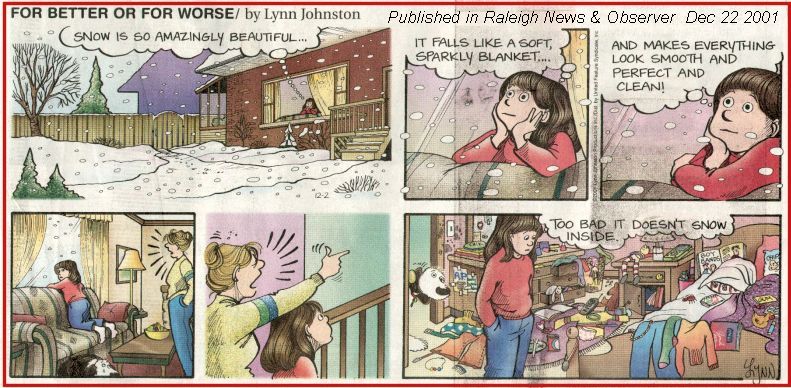
Welcome to my monthly newsletters.
I fully intended to complete the February 2002 newsletter with the items left over from the December 2001 and January 2002 newsletters. No luck.
However, I hope you enjoy this month's set of scanned and digital pictures. At least, I completed that part as far as I wanted to go!
One good thing that happened in February home-PC-wise was that I met someone who completed Freecell deal 598! I still have not completed it -- and the person I met completed it in 3 deals. Congratulations! Someday I will beat that deal.
I encourage you to browse earlier SCScompA newsletters if you have not already done so, and to send me any comments/questions/concerns that you may have regarding material presented in these newsletters.
I hope you all are having a good start to 2002.
Let's begin, as usual, the newsletter with a couple of scanned (I use a Microtek ScanMaker V6upl) comics.
Winter in this part of the world normally brings two snow dustings. So, even if it snowed inside it would be necessary to sometimes have a cleanup day.
However, we can dream, can't we?
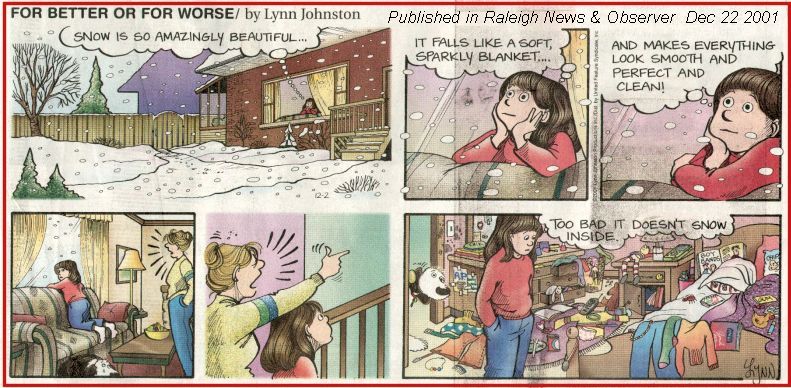
Even good friends do not always need to know everything.... about the other friend.
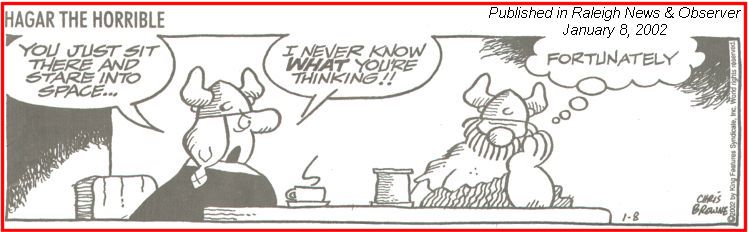
I wish you success with your use of home computing systems.
Contact me regarding any matter in this newsletter that causes you concern or you want to otherwise discuss.
Regards,
Dave Shogren
eMail to: SCScompA@aol.com
---------------
Selected Examples of Using Microsoft Word |
|
Even though most of the home computer users I work with use Microsoft Word (yes, I know there are some/many other fine word processors, most of the users I work with use Microsoft Office products) I am still quite often asked for examples of using Word. This newsletter item is aimed at showing a brief set of Word examples I use on a regular basis. Before getting started showing a few examples of my regularly-used Microsoft Word, let's review some preliminaries: Open Microsoft Word and see what are some defaults you use. To start Word, you may have an icon on your desktop or you can click on Start-->Programs and (probably!) find Microsoft Word. Hereafter in this newsletter item we will refer to Microsoft Word as (simply) Word. Also: Your version of Word and your defaults that you have set up for using Word may/probably-do differ from the following-shown panels. It is hoped that the similarities are sufficient to meet this Web page's objectives: Give you some further ideas for use with your PC's home computer system. If you do not find Word and do not know how to start it -- then ignore this newsletter item and just move on past the following Word discussion! Likewise, if you are an experienced Word user, you may want to also skip this newsletter item.
-------------------------------------------------------------------
|
This Month's Example of Viewing Scanned and/or Digital Camera Pictures using HTM (Web page) parameters. |
|
In most of my newsletters, I show a few examples of using an HTM-type approach at sharing photographs or other material including scanned images with family/friends. This month I discuss/show examples of:
To see this month's example click on: This Month's Photograph Examples from SCScompA.
-----------------------------------------------------------------
Don't hesitate to contact scscompa@aol.com with any comments regarding the above or for any related discussion. |
Miscellaneous Comments Regarding Home Computer Use Matters that Came Up in November |
|
|
|
FreeCell Game/Deal of the Month
|
|
We continue, in our household, doing FreeCell deals from 1-to-32000! We will NOT accomplish this task. We know that. However, as we go along in our for-fun-effort, yet frustration... I will mention once in awhile specific FreeCell deals we find challenging.
Note: If you are running your PC on Windows 98, it is possible you have to specifically install FreeCell. Just install Accessories/Games. Let me know if these FreeCell games and the number of times we had to restart to solve the deal is about what you find. If you are going to attack deals 1-to-32000 and want to interact with us in that regard, let me know what thousand-or-so you are going to start with. We have completed deals through 2000. Now, we are attacking 2001-to-3000 and I would recommend you start with 3001! At the rate we are going (a little more than 100 deals a month) it will only take us 22 more years to complete the 32000 deals without your help. If you let us know what you have completed, it will take us less time! I am adding to this column in the newsletter a few "special" games that we found during the month.
Let me know how YOU do! If you want to see our list of FreeCell Deals 1-thru-what we are working on now and our comments on how many times we had to restart the deal to find a solution, let me know -- or click on: SCScompA FreeCell Table of Completed Deals
|
Or send snail-mail to:
SCScompA
P.O. Box 58223
Raleigh NC 27658
USA
------------------------------
Use your Web browser's Back button or to go to SCScompA's main Web page and other newsletters, click on: SCScompA main web page or go to any of the pages pointed to in the SCScompA frame at the left of this panel.