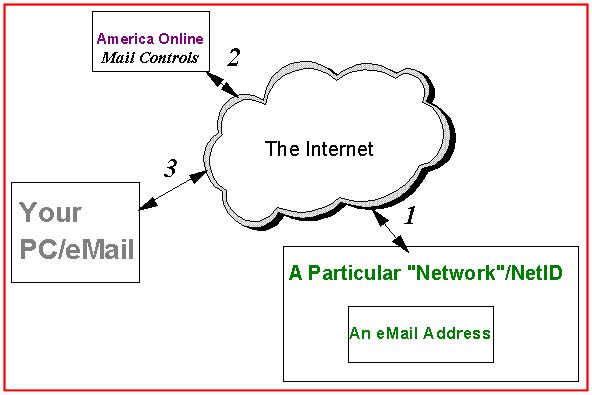
Note: Multiple images are downloaded by this file. Please have patience until your web browser lets you know it has downloaded the images (a "Document Done" message or something similar will let you know that). It will take a few minutes! If you do NOT want to continue, just press the Stop button of your browser, followed by the Back button.
The images shown in this Web page have been captured using the Screen Capture support from JASC PaintShop Pro 7. After the images were captured, they have been cropped and modified for use here, also using PaintShop Pro 7.
The following is aimed at demonstrating use of America Online's Mail Control support for blocking incoming eMail messages to a particular America Online screenname.
Contact SCScompA if you have any comments/questions regarding anything that is shown in this Web page.
The "world of the Internet" and eMail has many aspects. The following tries to give an overview of what aspects we want to show with this example.
However, we (our PC) normally relies on some intermediary service to relay the eMail to/from us. This "intermediary service" can be called a "server" function.
The following picture tries to show that the America Online server is in-between our PC/eMail address and another eMail address.
If we use America Online's Mail Controls' support to do this for us, we will not be "bothered" from the blocked address or addresses, again.
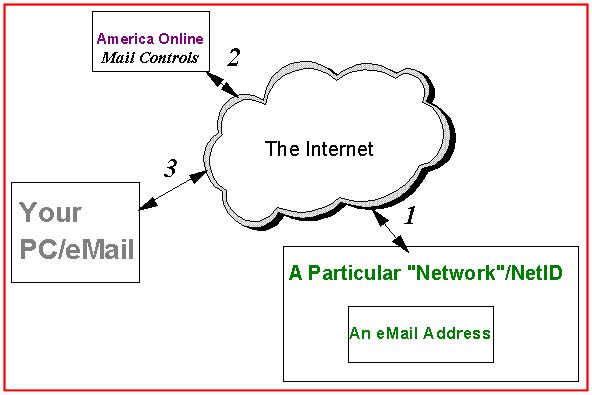
The following panels show an example of blocking an entire network/NetID. The America Online Mail Controls' support is on a screen name level. It is possible you will want to use this support on all/some of your America Online screen names.
First, you need to sign on to America Online using you master/main/primary screen name. Then, you access Mail Controls via the America Online Mail pulldown.
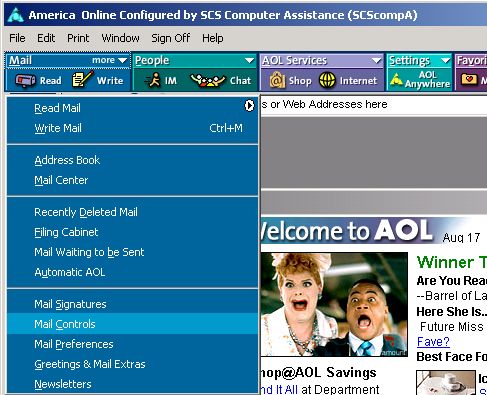
Mail Controls offers you a number of possibilities. We are going to use for this example the "blocking" support.
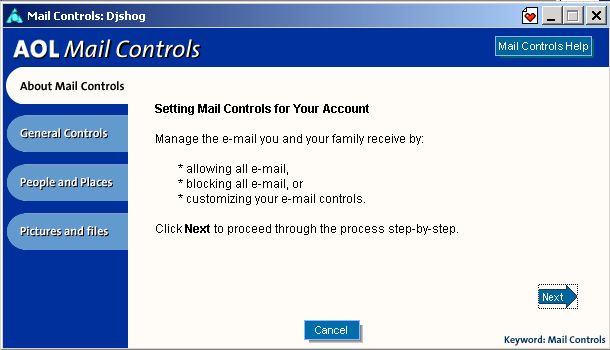
Clicking on Next will move us forward in this action.
We now select the screen name we are going to affect.
We also choose the proper option we want to use from Mail Controls. In this case, since we do not want to block all eMail, we choose the Customize path.

Within the Customize panel, we choose what option we want. In this case, we select the opportunity to Block listed entries.
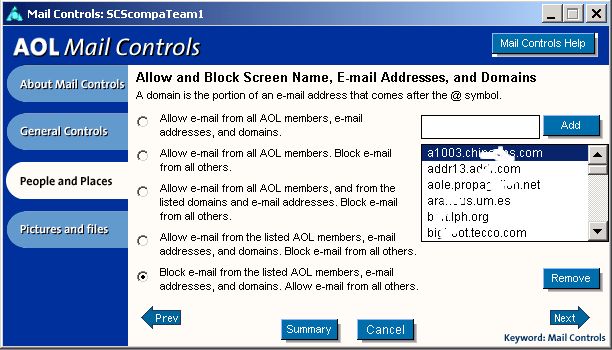
We decide what we want to add to the list and place either the eMail address or the eMail addresses' Internet network or NetID or domain (sorry, again, for the terminology confusions!) in the allowed field as indicated in the following display.
Remember: I have modified (blanked out) entries in an attempt to keep entries anonymous for this example.
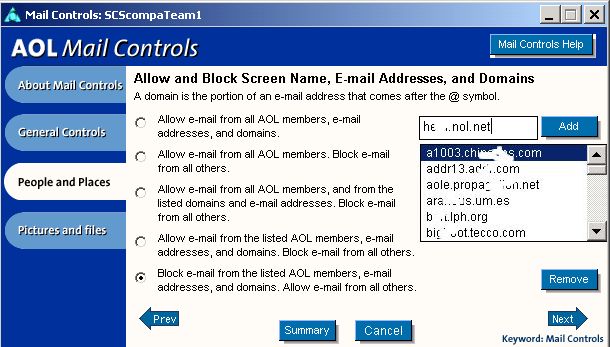
Once we have added to the list all that we want to add during this use of Mail Controls for the screen name, we click on Next and are allowed another level of blocking.
I normally leave this as a possibility for the screen name, since I have emphasized to the user of the screen name to never download anything from an eMail that is from an unknown source.
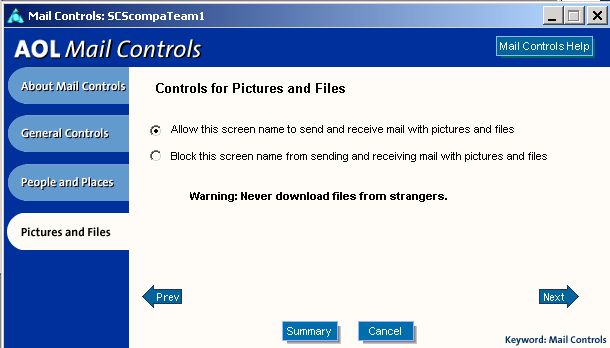
Once again clicking on Next moves us along in the Mail Controls process.
We are presented a list (we can use the scroll bar) of the current settings for this screen name.
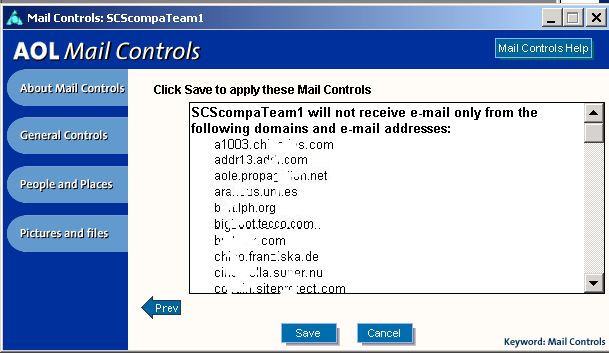
The following panel is after using the scroll bar to see the entry we made this time.
Note that the entry we added in this example is very similar to two other entries (you can tell, even though I have blanked out some of the characters in the names). There appears to be some similarity in IDs who sent me eMail items I never asked for and that are objectionable to me. Therefore, I have the chance using Mail Controls to block their sending me information in the future.
In fact, for this one screen name, I have blocked 101 networks over the last three weeks since this screen name has been "attacked". It is unfortunate it is necessary -- but, it is part of being within the Internet. The screen name has been in existence for over three years. The 100+ "junk" locations have only "attacked" the screen name for three weeks.
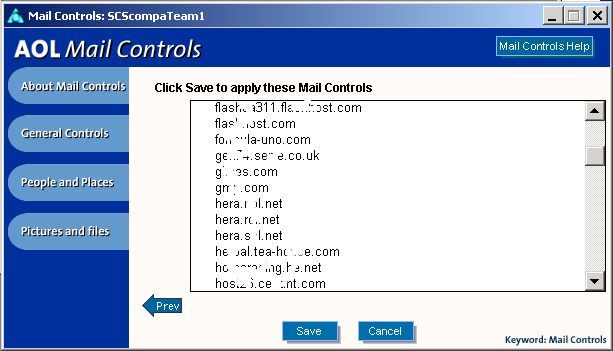
Clicking on Save will pass our choices onto the America Online server and Mail Controls will do the blocking we have specified.
Since this information is stored on the America Online server, we need not re-enter the choices on a separate PC/laptop that we use for the same screen name.
From the final Mail Controls panel we could choose to return to the Mail Controls area for use with another screen name.
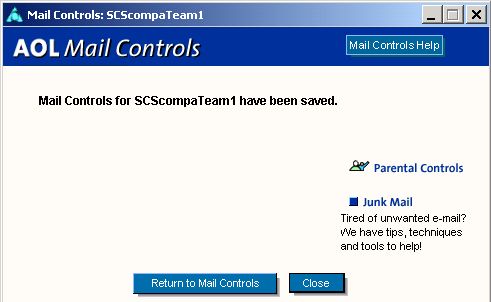
A few reminders (for discussions between yourself and other family members/friend who use your home PC):
Again: Contact SCScompA regarding the above discussion if you have any concerns or questions.
---------------
To contact me about anything on this Web page, please:
send mail to: SCScompA@aol.com
------------------------------
To return to SCScompA's newsletter August 2001 Web page click on: SCScompA August 2001 newsletter or use your Web browser's Back button.